Installing debian to guruplug SD card
Before installing debian, You need to prepare tftp server and connect to guruplug via serial console.
Also You’ll need UTP cable for network connection and SD card for installing the base system.
Lets prepare debian install.
Download uImage and uInitrd images from debian site:
ftp://ftp.debian.org/debian/dists/stable/main/installer-armel/current/images/kirkwood/netboot/marvell/sheevaplug/
So, put those files to tftp server directory (on your pc).
I put to /tftproot/install/* directory.
Put SD card flash to guruplug, connect UTP cable and connect to it via serial cable.
Press any key, when you get:
|
|
Network configuration before transferring files:
|
|
tftp server and ‘serverip’ IP must be the same!
so, on tftp server:
|
|
Lets get the files:
|
|
Boot arguments for install:
|
|
On first window (before choosing language), press ‘Go back’
Choose menu item ‘change debconf priority’ and press ’low’.
Come back to main menu and go to part where you have to choose language.
All installation can go with default installation.
Just before last step (after ‘make system bootable’) choose ’execute shell’
Then in shell:
|
|
Then finish installation and go to marvel shell (press any key at booting prompt)
Debian Installation:
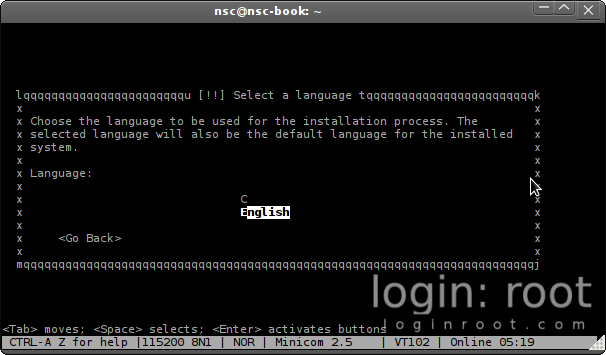




















After successful install and copying images to tftp dir, lets burn new kernel to guruplug.
As always, network first:
|
|
Bruning images to kernel:
|
|
And the last one - set boot parameters.
|
|
And That’s it :) just press
|
|
You’re all done. Fresh debian install.